The only Cricut machine that is capable of using .svg files is the Cricut Explore. To import .svg files, you must use Cricut Design Space.

Cricut Design Space is online software. You don't need to download software on to your computer. That is a great pro unless you don't have internet connection.
To import .svg files to Cricut Design Space do the following:
1. In your web browser go to Cricut Design Space and Sign in.
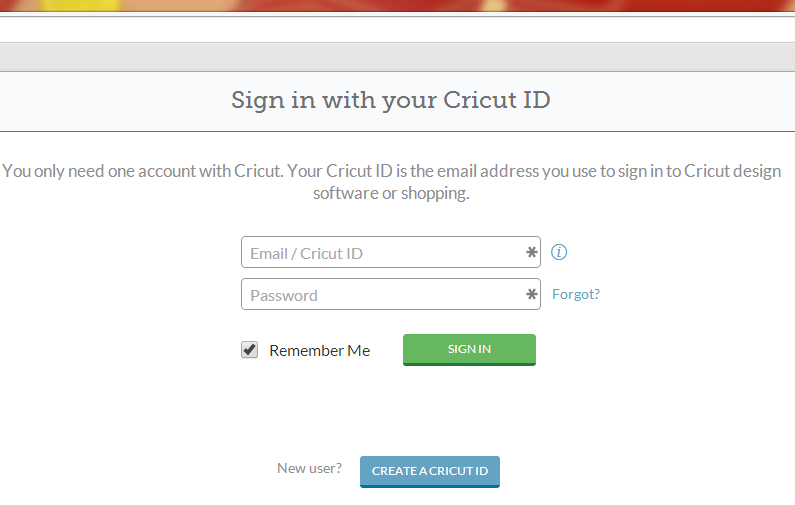
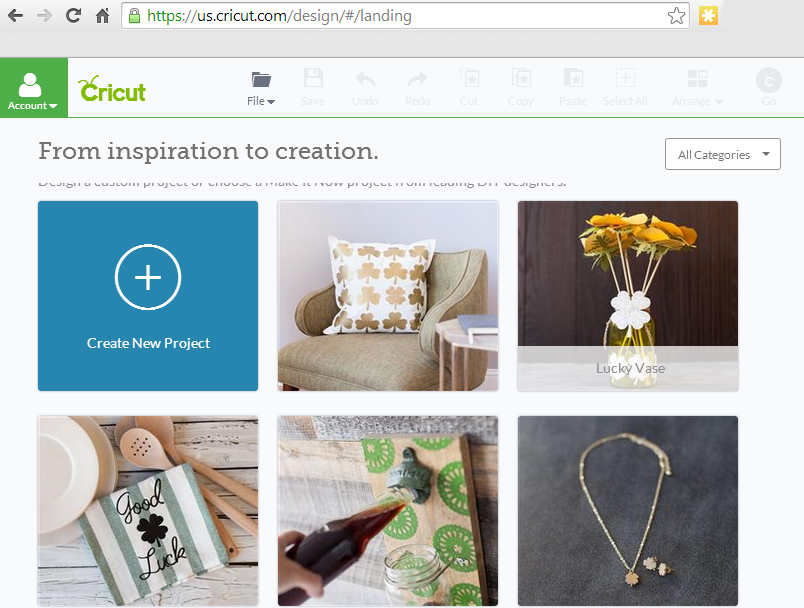 2. Click on Create New Project.
2. Click on Create New Project.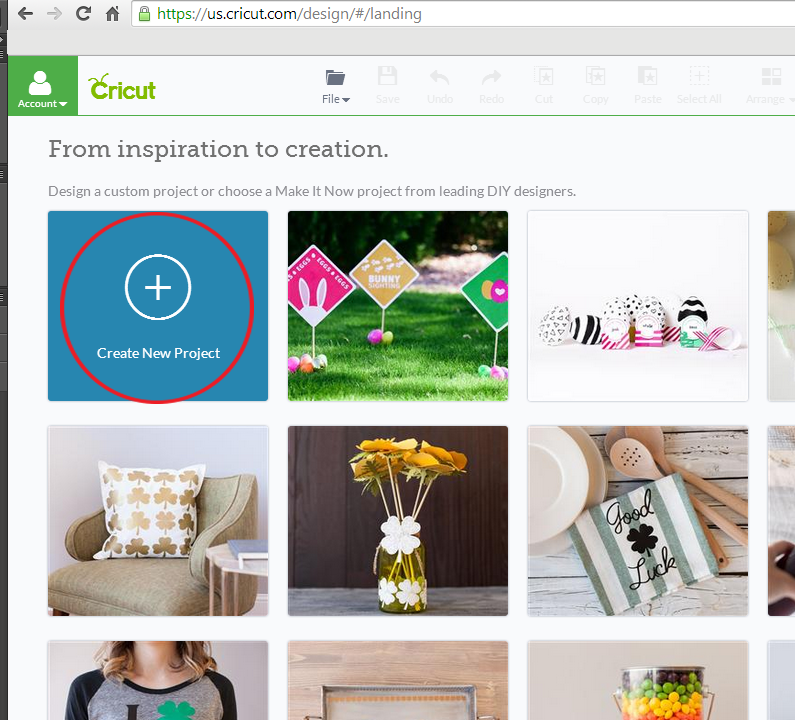 3. In the left menu, click on Upload Image.
3. In the left menu, click on Upload Image.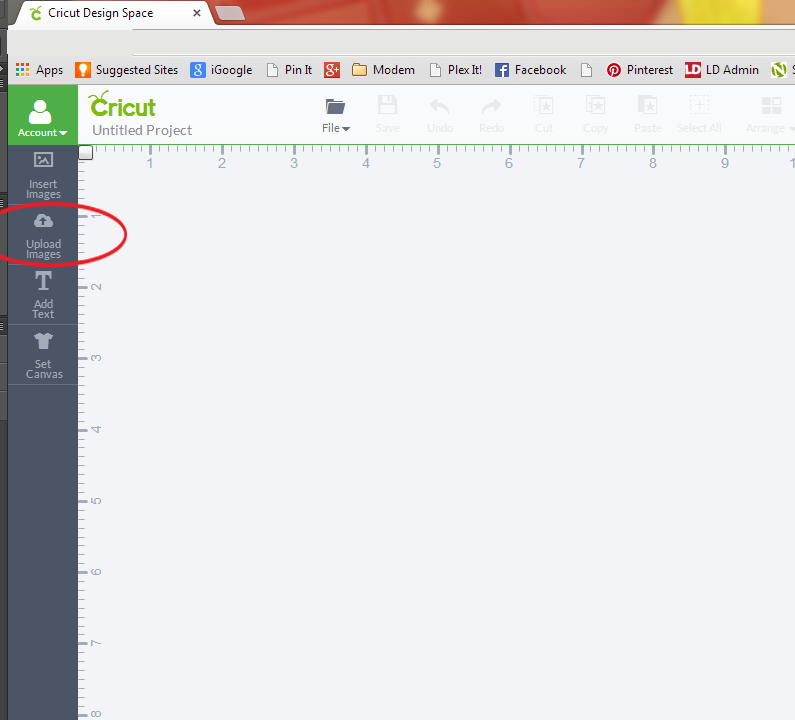 4. Click Vector Upload.
4. Click Vector Upload.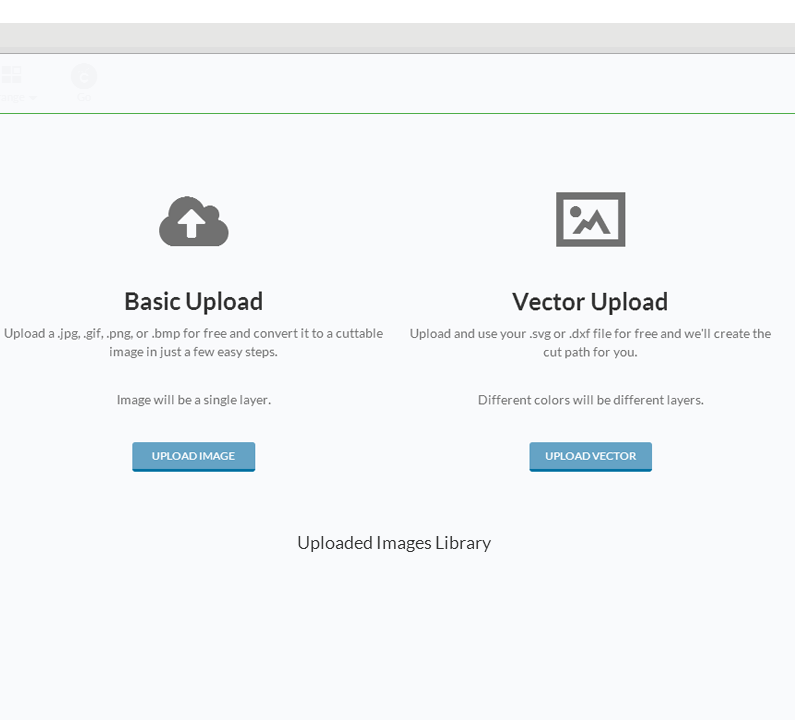 5. Browse to where you have stored your LD files.
5. Browse to where you have stored your LD files.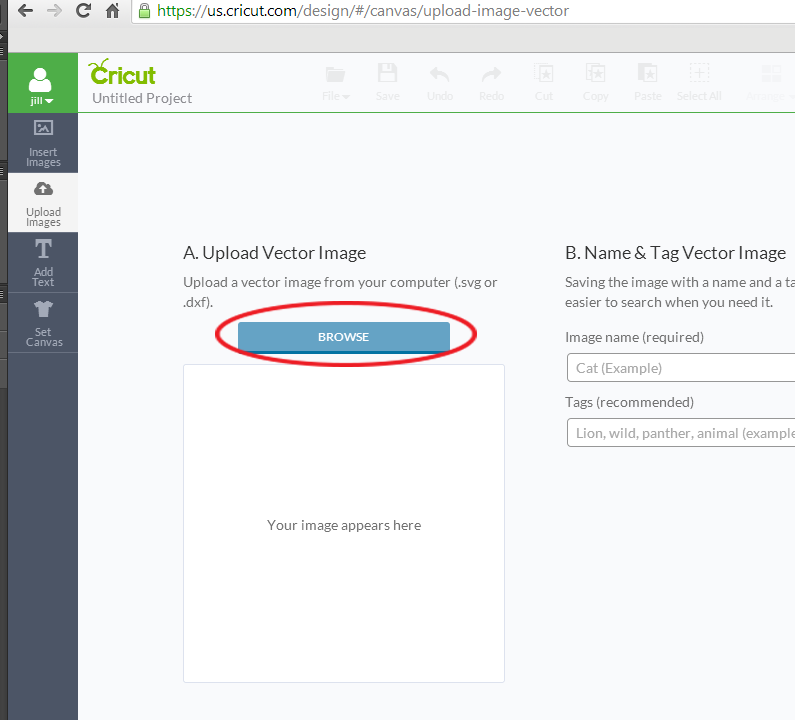 6. Locate the specific file you want and click Open.
6. Locate the specific file you want and click Open.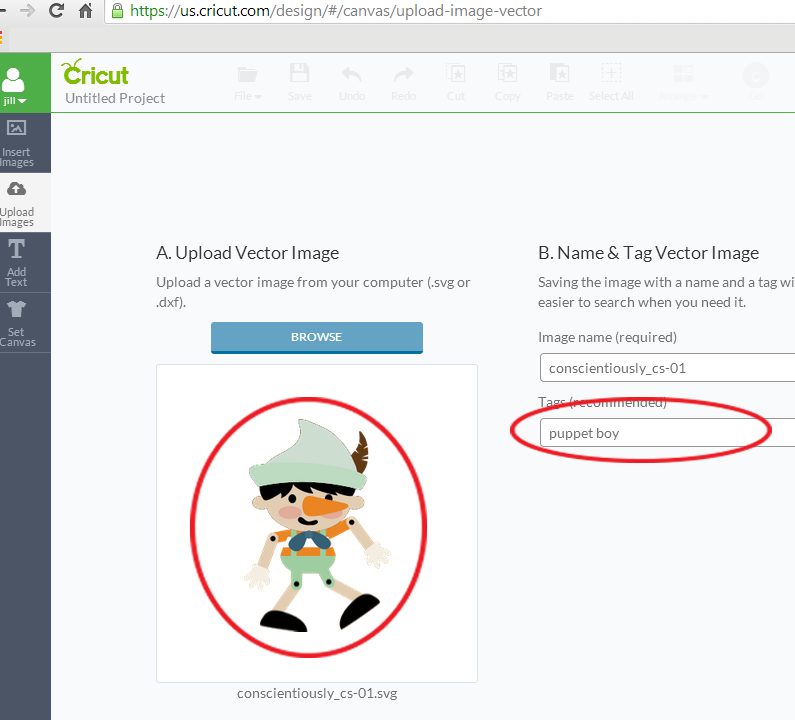 7. The file name will come in with the file. You can type in tags to help you find a specific file later.
7. The file name will come in with the file. You can type in tags to help you find a specific file later.
8. Click on Save Image.
9. Your image has been uploaded now. It, and any other files you have uploaded will appear in your Design Space. Select your image and click on Insert Images.
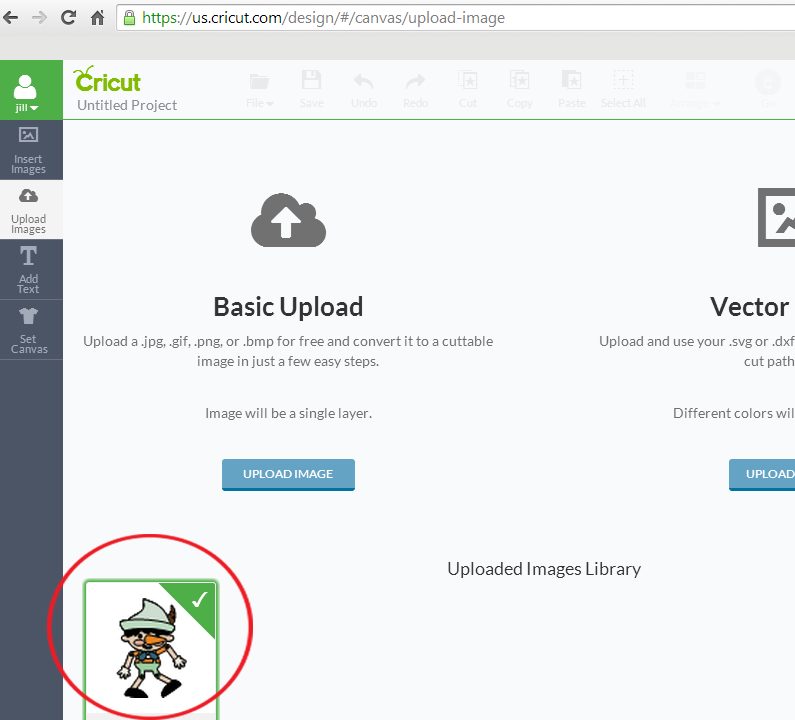 10. Your image will appear on your virtual mat. To the right you will see all the individual elements that make up that image.
10. Your image will appear on your virtual mat. To the right you will see all the individual elements that make up that image.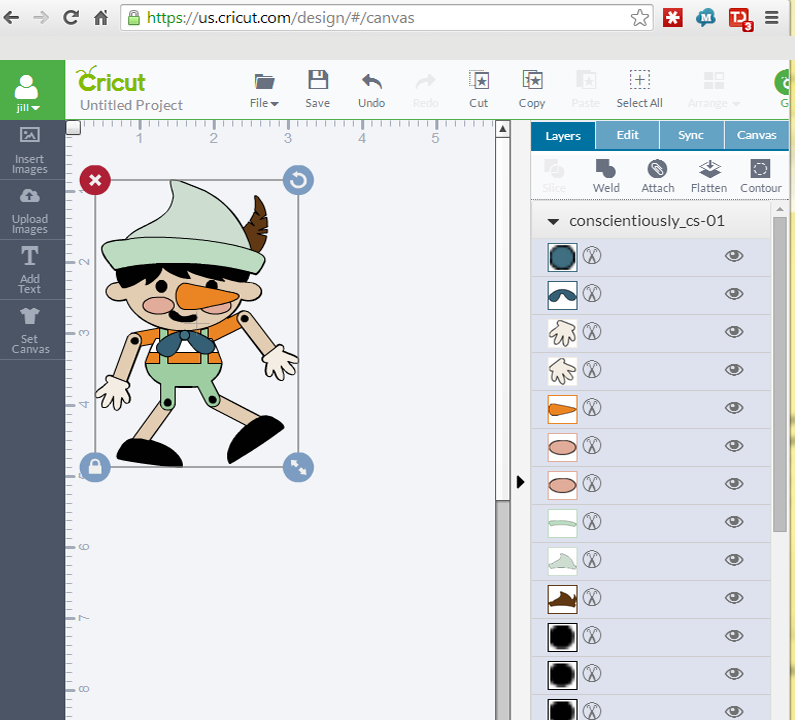 11. Click on GO in the upper right hand corner.
11. Click on GO in the upper right hand corner.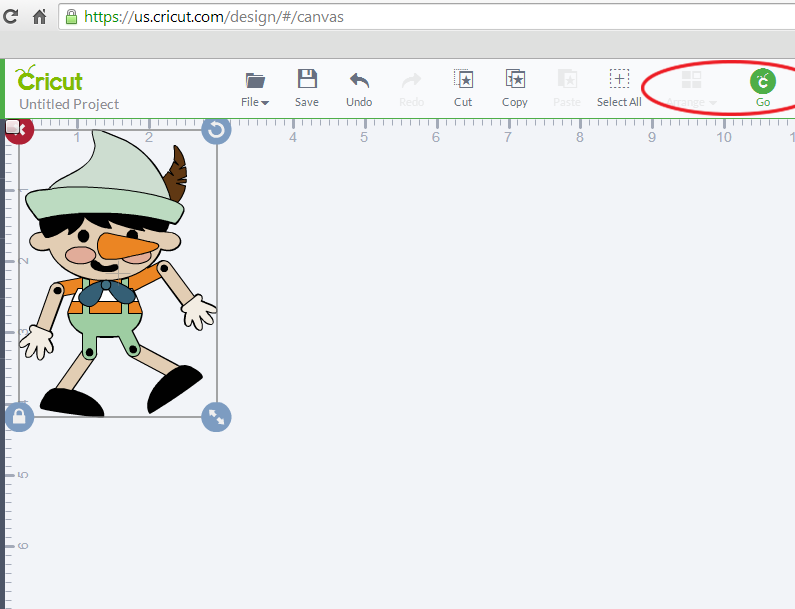 12. Cricut Design Space has divided up all the elements by color to different virtual mats and aligned in a space saving manner. If you want to you can make changes at this point.
12. Cricut Design Space has divided up all the elements by color to different virtual mats and aligned in a space saving manner. If you want to you can make changes at this point.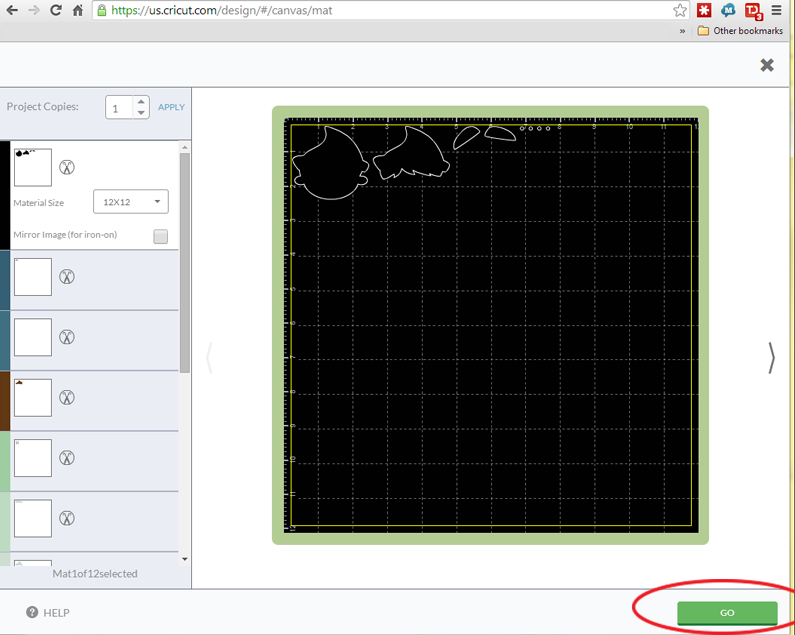 13. Make sure your first mat is loaded with the right color of paper and click GO in the bottom right-hand corner. The cutting process will begin.
13. Make sure your first mat is loaded with the right color of paper and click GO in the bottom right-hand corner. The cutting process will begin.
Good luck !
